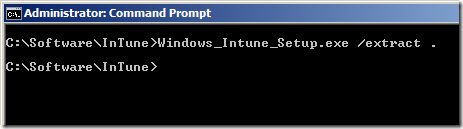
Originally this was just going to be a post showing you how to deploy the Windows InTune client to a computer using Group Policy however it turned out I think this article would be best suited to show you how to use some advanced techniques to deploy software via Group Policy. So even if you don’t want to specifically deploy the InTune software client to your computers this article will still serve you as a good reference for Group Policy software deployment in general….
Tip #1: DONT! If at all possible do not deploy software this way… Group Policy software deployment has a number of restrictions that makes this one of the less desirable methods of software deployment. Some of the reasons why I would not recommend this deployment method are:
Now that I have sufficiently warned you about Group Policy Software Deployment I would also say there is one exception to this rule where and that is Agent software Deployment. Weather it is SCCM Agent or InTune or even a Anit-Virus software package GP Software deployment is good at deploying the same software package to a large number of computers.
And speaking of services that require agents…
Windows InTune is a new services that is offered by Microsoft that allows IT administrators to manage and monitor computers via a web based console. This service has been often referred to as SCCM in the cloud as it allows you to manage many workstations without the need for any server infrastructure.
For more information on Windows InTune visit http://www.windowsintune.com/
While there is no software to install on servers for the InTune to work it does require you deploy a management client to your workstations. This client software can be either installed manually but when you have 10+ computer in your organisation this can quickly become a management nightmare so Microsoft also provides a way to deploy the InTune client via Group Policy.
Step 1: Go to Windows Intune website and download the InTune Client software.
Step 2: Right click on “Windows_Intune_Setup.zip†and select the “Extract All†option
Step 3: Extract the contents of the “Windows_Intune_Setup.exe†to the current folder by opening up a command prompt and running “Windows_Intune_Setup.exe /extract .â€.
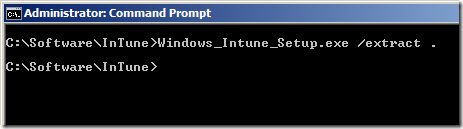
Step 4: Copy the all the files (see below) to the software distribution file share in your organisation .
You have now setup the installation files for the InTune client (or other software) ready to be deployed in your organisation.
Tip #2: This location needs to have read permission for the “Domain Computers†group applied so that the computer can download and install the files.